FAQs
What can I do with Omega Google Tag?
Google Conversion Tracking makes it easier to add Google Tag Manager (GTM) tracking code on your website to measure conversions, track your marketing data in the most efficient way.
You just simply need to copy and paste the ID into the app
How do I use Omega Google Tag?
1. Go to your Google Tag Manager Account and copy the ID
Check how to get here: https://www.omegatheme.com/documents/google-conversion-tracking/how-to-get-gtm-container-id
2. Paste this container ID into our app here:

3. Go to your Analytics account and copy the code
Check how to get here: https://www.omegatheme.com/documents/google-conversion-tracking/how-to-get-analytics-tracking-id
4. Paste this tracking code into our app here:
![]()
5. Choose tracking options and click Save
![]()
How do I know if my tag is working?
To check if Google Tag Manager is working, you can use the extension on Chrome to check:
Add Google Tag Assistant to your Chrome browser After you install the extension, click the Tag Assistant icon in your browser.
Enable the Tag Assistant and refresh your browser.

Look at the status of the Google Tag Manager container. If you have yellow or red, there are problems with your installation.
Click on the icon to further reveal what the problem is. You aim to see a blue tag, just like in the screenshot below.
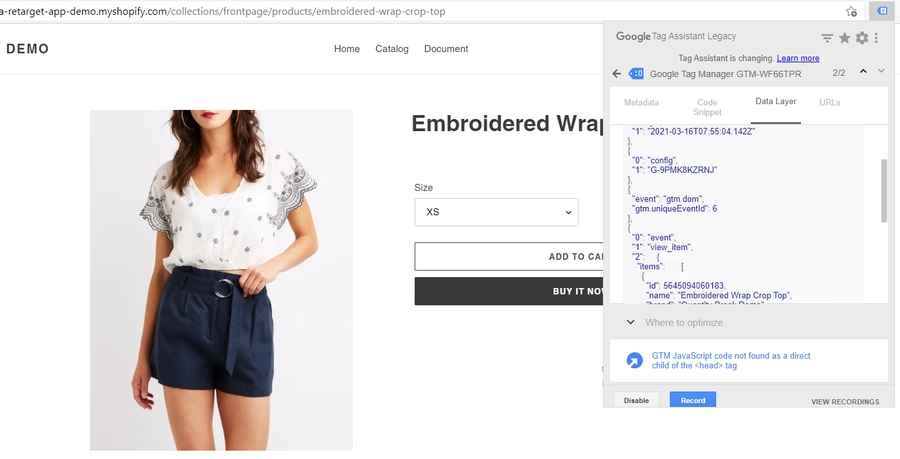
Do I need to delete any code after uninstalling?
No, the app will not leave any code/ script after uninstalling.
How to I get support if I have any issues?
You can send the request to our email [email protected].
Or you can support messages right from our app.
Our team will reply to you within 24 hours on weekdays.
Last updated